How to Split PDF Pages on iPad? Or how to split a pdf into multiple files on an iPad? Or how to split pdf files on iPad? is the same question but in different forms. The main motive behind you visiting this article may be to just split PDF pages on iPad. This and many such related questions are covered in the upcoming article.
Let us first see why would somebody want to split a PDF into multiple files. Below are some of the points that can justify the motive behind splitting PDF Pages on iPad into newer PDFs.
- To pick out the concerned pages and collect them together to form another PDF.
- To create a whole new PDF of your own choice.
- To summarize the whole PDF by cutting it into a smaller number of pages.

If you feel like the above points are related to you in any way possible, then you have come to the right place. Since In the upcoming article we will be going through the stepwise guide on How to Split PDF Pages on iPad!
The process to split a PDF into multiple files on an iPad is no rocket science and can be done without any external help. You just need to follow the proper steps in chronological order. This way I can guarantee you that you would be able to split PDF pages on your iPad within seconds.
Below are some of the questions that will be answered, subsequently in the upcoming article- how to split a pdf into multiple files on iPad, and how to split pdf files on iPad.
Without any further ado, let us quickly jump into the 5 easy steps on how to split PDF pages on iPad.
How to Split PDF Pages on iPad?

There is absolutely no rocket science in Splitting PDF Pages on iPad, rather it is easier than most of the other jobs. All the necessary steps are mentioned in great detail in the upcoming article. Moreover, the pictures of the same are also attached for better understanding. Note that there is absolutely no need to buy or install any external third-party app to split PDF into multiple files on your iPad.
1 Minute 1 minute
-

in the first step you just need to unlock your device and open the PDF of your concern. Next simply locate the share button, which is mainly situated at the top right corner of the screen. Click it.
-
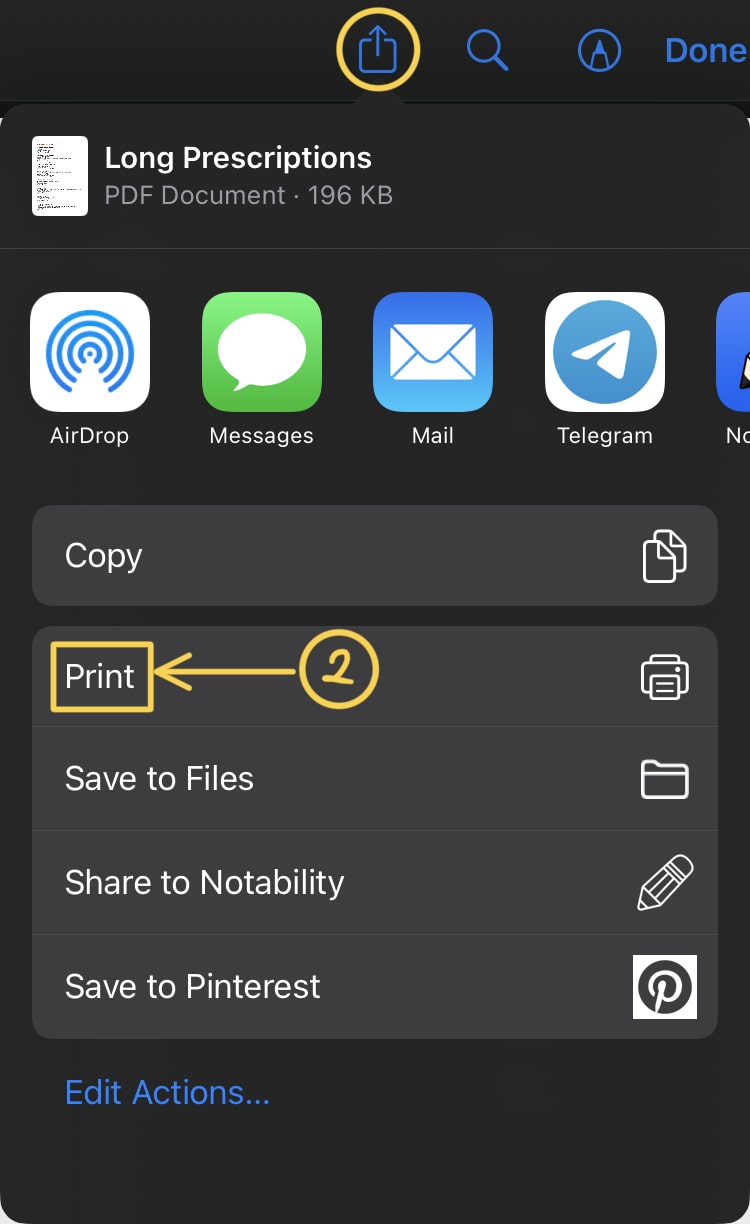
A drop-down will appear after you click the share button. From the list of items select the print option.
-
Select or De-Select the pages

This is the most crucial step of the process to split the PDF. In this step, you get the liberty to select the pages that you want to be in your newly created PDF. Similarly, you can deselect the pages that you don’t want.
-
Select the Range for easy selection

If you do not want to spend much time selecting the pages that you want and don’t want, then the range can be a great option. You can select a specific range that you want to be in your newly created PDF. Or, else-wise, you can select a specific range from the menu displayed.
-

After confirming that you have selected the right pages, you now have to tap on the share button.
-
Click on Save to Files

From the drop-down displayed simply click the save to files option. The newly created PDF will automatically get saved in the File manager.
In the fourth step, we saw how we can use the range option in order to set the range to be printed. But in the below section, we will be discussing it with a picture for better understanding. Since the range option has multiple ways it could be confusing at times.

Surely the first option is not a go-to choice, since we are here to split the PDF and not to print it.
Now from the Scrolling option available, You can select the range that you want to be in your newly created PDF. This can be of great use to split a PDF that consists of a huge number of index pages at the start or annexure pages At the last of the PDF.
So this was the end of a detailed article- How to Split PDF Pages on iPad? 5 Easy Steps! I hope you enjoyed it and the article was helpful to you in every possible way. If so, kindly read our other similar articles too…
