How to Open Two Notes in Notability on iPad? This is a type of question that irritates us when we want to have 2 notes simultaneously opened in the background. This becomes of utmost importance when we have to refer to two or more notes at the same time.
There are certain factors that we need to first consider before going further. Such as whether are we going to open new tabs on the same app. Or Are we going to create new notes in the Notability app itself?
Since the question can have three different answers And then there is no way to guess what you are looking for. Therefore, we will answer all the ways to open Two Notes in Notability on iPad.
Without further ado, let us quickly jump into the first method on How to Open Two Notes in Notability on iPad.
How to Open Two Notes in Notability on iPad?
The first method will be going through the process to create two new notes. This is going to take place within the app itself. Therefore, there will be no need to quit the app for the time being.
Method 1-
The steps are mentioned below with pictures attached for better understanding.
- Open the Notability app.
- Click on the Create New Note button at the bottom right corner.
- Now simply swipe from the left border of the screen to open Note Switcher.
- Tap, hold, and drag the Note from the switcher menu onto the screen.
- Adjust the size of either of the screen as per your choice.
Tip- You can hold your iPad in a vertical fashion and then try the above steps. Make sure that you drag and drop the note right below the previous Note. This way you will be able to open two Notes in notability on iPad in vertical manner.
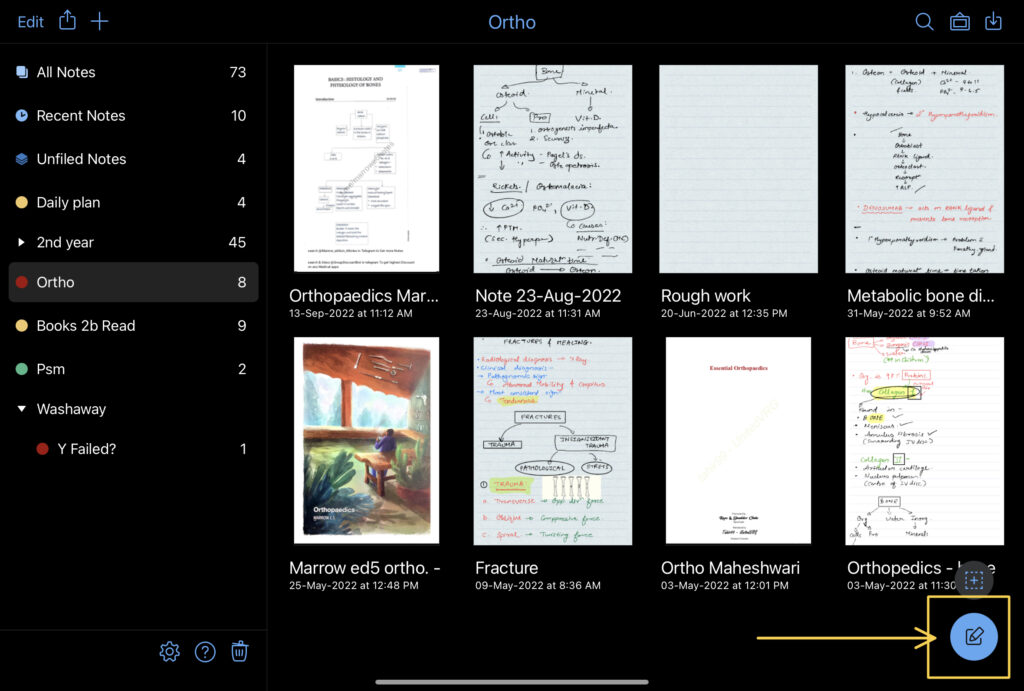
These were the easy steps to create new notes in the Notability app on your iPad. But if you want to switch between the notes that you recently created, you can simply make use of the Notes Switcher.

To access the Notes Switcher, swipe from the left border of the screen to the center. A Menu with all the recent notes will appear. Simply click on the note of your choice to switch between the notes.
Now let us see another method to Open Two notes in notability on your iPad.
Method 2-
In this method, we are going to make use of the app switcher that is available on your iPad. This can be easily accessed by swiping from the bottom of the screen to the center. For more details, you can visit the article on this site.
The steps are mentioned below, with pictorial representation for detailed understanding.
- Open the Notability app.
- Slightly swipe up so as to open the Dock.
- Tap on the Notability app from the dock.
- An option to open a new window will appear. Click on it.
- A new window consisting of a whole fresh notability app will open.




You can open an unlimited number of new windows of the same application. A window will be different from the first one. Each and every window of the same application will be independent of the other. For example, if you make changes in one of the windows, and then the changes won’t be effective on the other window opened in the background.
Additionally, if you were to close one of the windows, and then you can simply do that by launching the app switcher. Swipe the app to the upside so as to close down the specific window.
To switch between the notes simply swipe from the bottom of the screen to the right and the adjacent window will appear. Moreover, the changes that you will be making in the notes will be instantly effective and visible in the other window that is running in the background. This can be of immense help to you to quickly shuffle in between the notes that you have created.
Method 3-
The notability Split screen is another way to Open Two Notes simultaneously in Notability on iPad! Below are the steps with a glimpse of the images walkthrough!
Steps-
- Open the Notability app.
- From the dock, hold and drag the notability app to the right or left of the screen.
- Release the application to open the notability split screen.

So this was the end of a detailed article- How to Open Two Notes in Notability on iPad? I hope you enjoyed it and the article was helpful to you in every possible way. If so, kindly read our other similar articles too…
How to Save Notability Files on iPad as PDF? 3 Easy Methods!
How to get Better Camera Quality on iPad? 9 Best Methods!
What is Night Shift on iPad? Amazing Beneficial Settings!
FAQ-
Is Notability good for students?
Yes. Notability is not just good for students but also a miracle-working tool to create visionary notes and read PDFs. It is best suited for students that are willing to take notes or read books. Notability is full of features that will assist you in taking immersive notes and enhancing the reading experience.
Can I put two pages side to side in Notability?
Yes! You can put two pages side to side in Notability! To do so, follow the steps mentioned below- Click on the Create New Note button at the bottom right corner.
Now simply swipe from the left border of the screen to open Note Switcher.
Tap, hold, and drag the Note from the switcher menu onto the screen.
Adjust the size of either of the screen as per your choice.